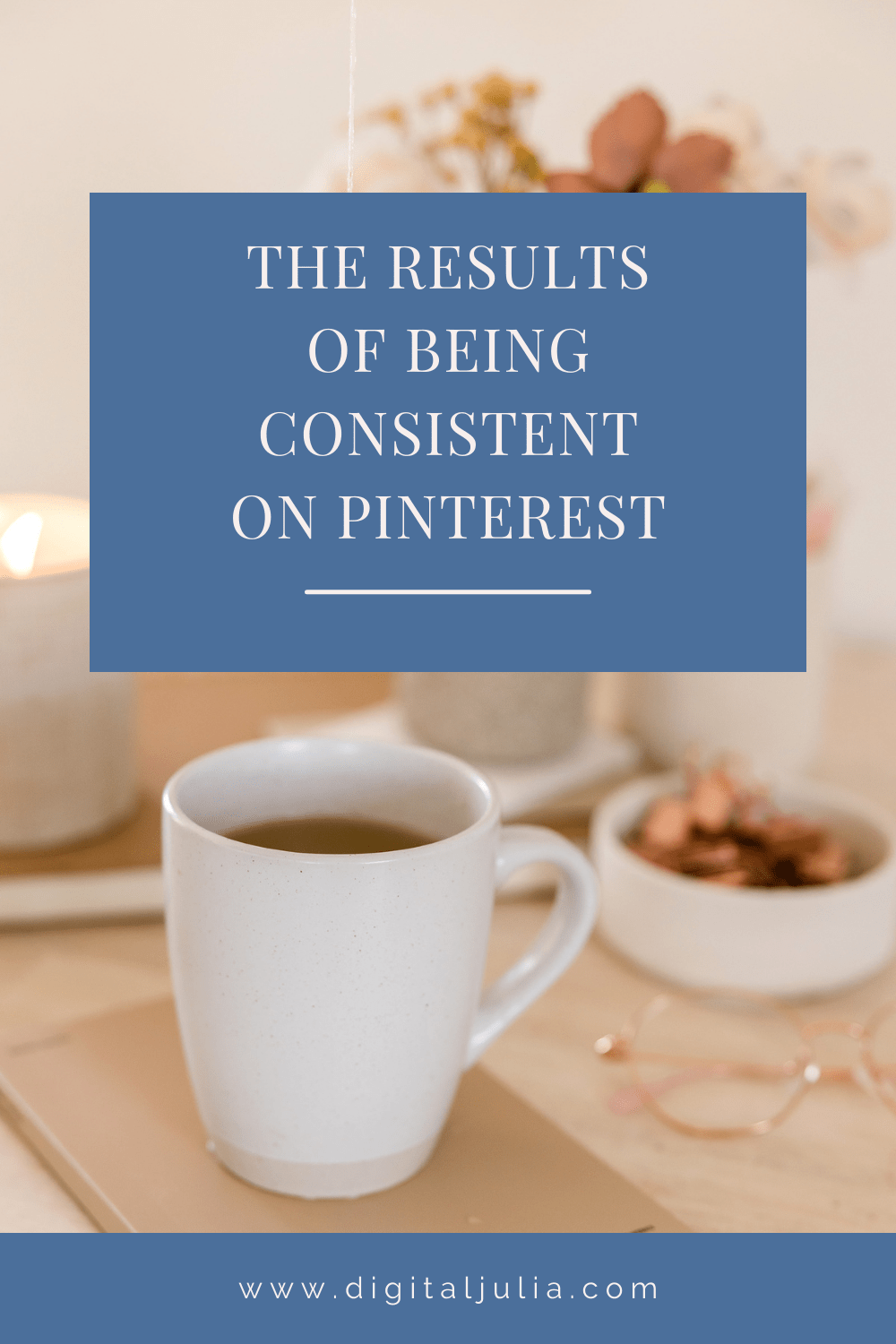RICH PINS: WHAT THEY ARE AND HOW TO ENABLE THEM
Have you ever heard about Rich Pins? What are they and why should you install them? In this blog post I’m going to tell you why they’re very important if you’re using Pinterest for your business and I’ll show you how to set them up.
WHAT ARE RICH PINS?
A Rich Pin is a type of pin that gives information to Pinterest about your website. They’re very important to optimise your profile for search results.
They make your blog title and your meta description searchable on Pinterest, which can lead to more engagement on the platform.
Read also How to create a Pinterest Business Account from scratch
HOW TO ENABLE RICH PINS
I’m going to show you a very simple method to enable rich pins on Wordpress and Squarespace.
Wordpress
In order to get rich pins, you need to have the Yoast SEO plugin: there’s a free version available.
Go to the backend of your Wordpress Site and click on SEO (on the left), then go to ‘social’ and then to ‘Facebook’, make sure that ‘Add Open Graph meta data’ is enabled, and save changes.
Open your Pinterest account, and in a separate window open the rich pin validator, and enter a page with metadata (a blog post is fine!) and click ‘Validate’.
A box should appear and say that your pins have been validated. Confirm your URL, choose the HTML tag option and click ‘Apply Now’. Now you only have to wait for the confirmation email from Pinterest, it usually arrives before 24 hours!
Squarespace
Make sure you’ve connected your Squarespace site with Pinterest: go to the backend of Squarespace, Settings, Connected Accounts and connect Pinterest.
Make sure you’ve installed the ‘save’ button on your website. Go to Squarespace, Marketing, Pinterest Save Buttons and enable them.
Open your Pinterest account, and in a separate window open the rich pin validator, and enter a page with metadata (a blog post is fine!) and click ‘Validate’.
A box should appear and say that your pins have been validated. Confirm your URL and choose the HTML tag option and click ‘Apply Now’. Now you only have to wait for the confirmation email from Pinterest, it usually arrives before 24 hours!
Congratulations! Now you have Rich Pins :)
Did you enjoy this blog post? Don’t forget to pin it!
Feeling overwhelmed about #allthethings you need to do to grow on Pinterest?
I’m a Pinterest Manager and I’d love to help you!
Have a look here at my services or click here to get in touch with me.